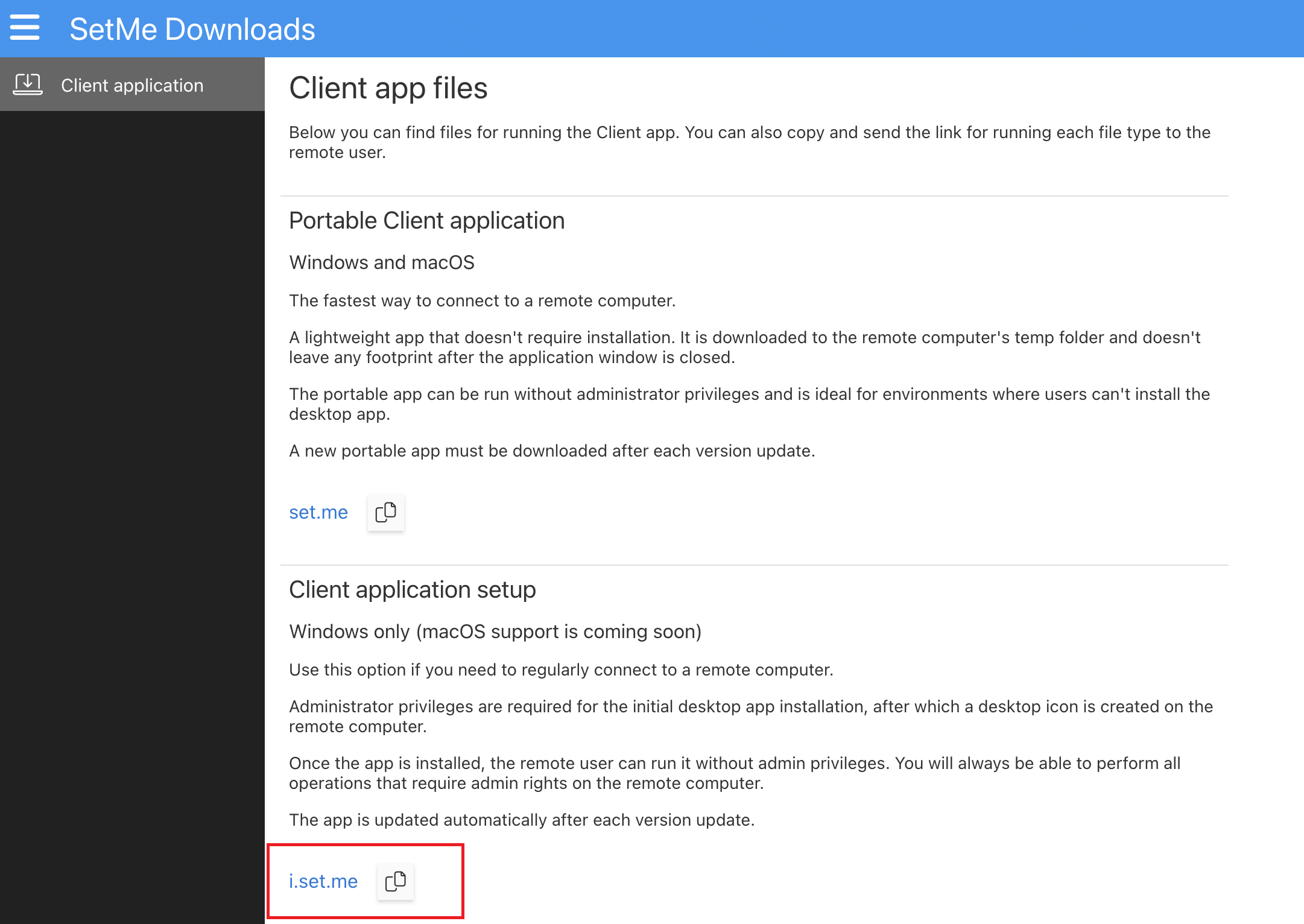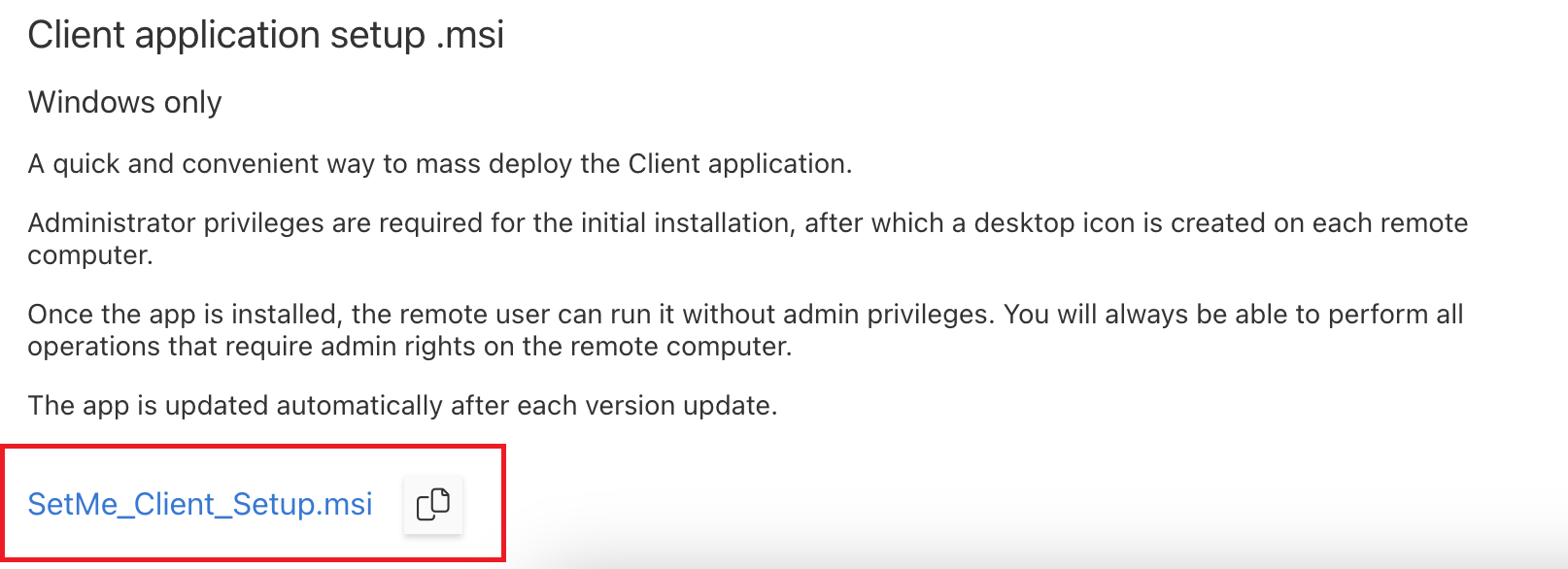Install Client application on a remote computer
SetMe's Client application can run as either a downloaded portable app (without installation) or installed onto the remote computer. The client application can also be mass deployed via an MSI package to an entire network of computers.
In this article:
Advantages of using portable app
The portable client app allows a remote user to run SetMe without installing software, which is useful when working with users who may not have administrator or installation privileges, or for single-use scenarios where installation is not necessary.
Limitations of portable app
The portable app is not automatically updated, which means that the remote user will have to download and run a new SetMe client app version each time. If the portable app is started without admin rights, you'll also be unable to perform any tasks or operations that require administrator privileges on the remote computer until the admin credentials are manually entered during the remote connection.
Benefits of installing client application
- automatically updated.
- always allows you to perform all tasks or operations that may require admin privileges on the remote computer.
- convenient way of running SetMe using a desktop icon, which is especially useful when regularly working with the same remote computer.
Installing client application
Приложение Клиента можно установить 2-мя способами:
- с помощью инсталлятора, запускаемого на компьютере Клиента (включая mass deployment),
- из Expert console в течение сессии поддержки с Временным клиентом.
Установка с помощью инсталлятора
To install the client application:
Step 1
Go to the Downloads section of the SetMe Portal and retrieve the Client application setup link. You may either direct your remote user to i.set.me, or copy this URL to clipboard using the Copy icon next to the file name and send it to the remote user.
Step 2
Windows: Using this URL on the remote computer, download and run the setup file. Once the SetMe client application is installed, a corresponding icon will be added to the remote computer's desktop.
Mac: Using this URL on the remote computer, download and open the .dmg image. Double-click the SetMe Client Setup icon to install the application. Once installed, the SetMe client application will be added to the remote computer's Applications and Dock menus.
Mass deploying desktop app using MSI
SetMe's client application can be mass installed to any number of computers within your network using an MSI package.
Step 1
Go to the Downloads section of the SetMe Portal and download the MSI package. You may either save the .msi file or copy its URL to clipboard using the Copy icon next to the file name.
Step 2
Distribute the MSI using a group policy or deployment tool within your corporate environment.
Установка из Expert console в течение сессии поддержки
Вы можете установить Постоянный клиент в течение сессии поддержки с Временным клиентом, работающим в admin mode. Для установки выполните следующие шаги:
Step 1
В Expert console, списке Клиентов выберите Клиента, для которого нужно выполнить установку.
Step 2
На панели Клиента откройте вкладку Install client app.
Вы не можете установить Постоянный клиент, пока Временный клиент работает в user mode. Чтобы получить доступ к установке, выполните Run client app in admin mode.
Step 3
Нажмите Install client app. Нажмите Yes в диалоге подтверждения установки Client application setup.
Обратите внимание, что для открытия сессии поддержки с Постоянным клиентом пользователь удалённого компьютера всё равно должен сообщить Вам Client ID. Если Вы хотите подключаться к удалённому компьютеру без участия пользователя, нужно установить для него Автономный доступ.